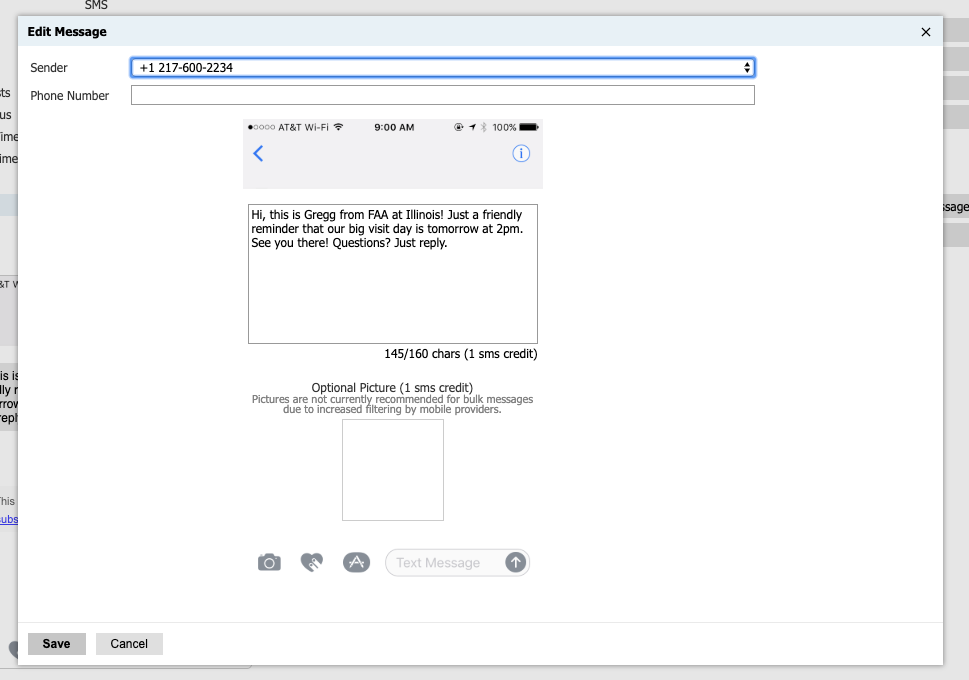Text messages are sent by our data team through Slate. If you haven’t used Slate before, learn how to request access on our new member page; please note that privileges vary. If your college/unit hasn’t sent a text message before, some additional setup is also required. For details, review our texting policy and how to submit a text request in Basecamp.
1. Log into Slate. Navigate to the deliver icon at the top menu bar (the megaphone).
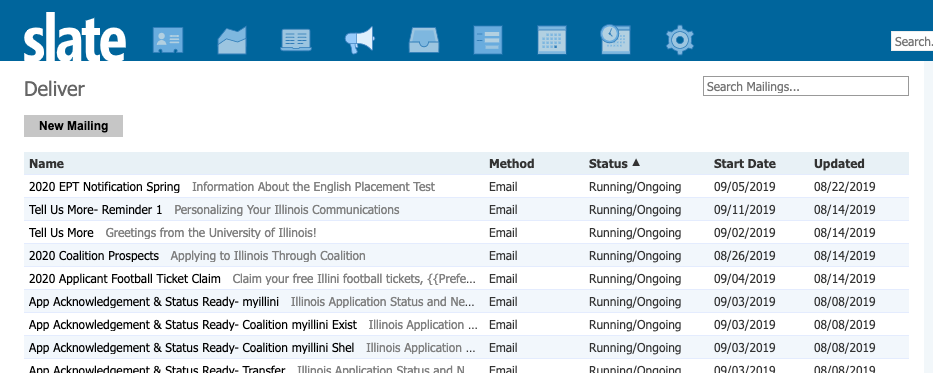
2. Select the “New Mailing” button at the top left.
3. Next, you will see the “New Mailing” screen. Enter a name for your text and choose the relevant folder, subfolder, and realm your text should be in (College folder, FAA subfolder, and FAA realm in this example). Note that by selecting a realm, only users in your college can view it.
4. Choose the proper opt-out selection relevant to your unit. Opt-outs are legally required.
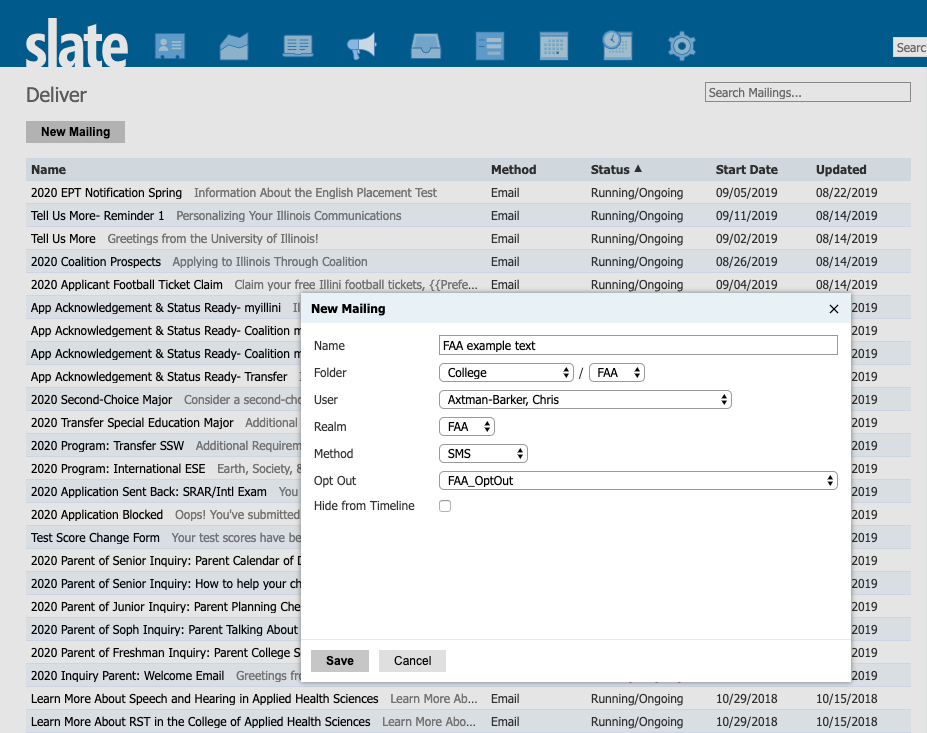
5. Add your text copy using the “Edit Message” button on the top right.
- Make sure to choose your unit’s phone number.
- This text will appear as an unknown phone number sender, so be sure to include who is sending the text. OUA begins each of their texts with “Illinois Admissions: …”
- Use a {{preferred}} name variable to keep the text personalized and so the text is less likely to be blocked or filtered into spam.
6. Your text is now ready to send! Be sure to submit your text request in Basecamp if you haven’t already. Our data team will create the population query for each email. Please do not write your own.